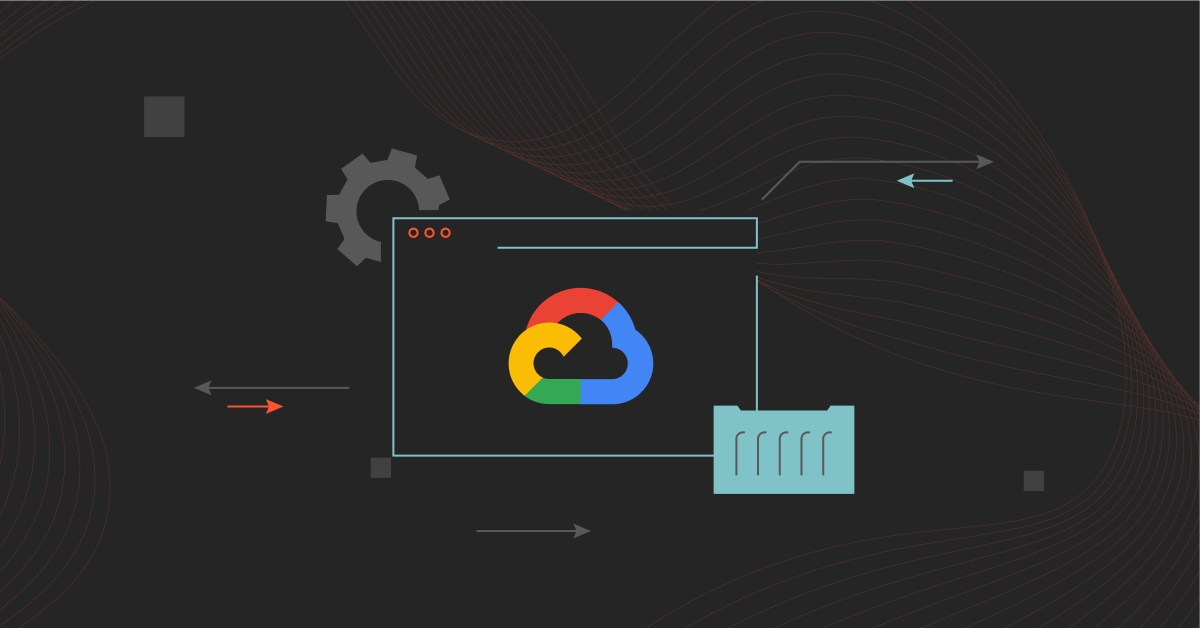GCP
By default, you are ready to provision any resources using the fully managed GCP with Zeupiter. If you already have a GCP account, simply connect it in the following steps as shown below.
Connect your own GCP Account
To connect your own GCP account, Zeupiter need access to the service account within your project and Compute Engine must be enabled in GCP.
Step 1. Create a service account
Go to Google Cloud Platform (GCP) console and navigate to Service Accounts by typing in the search bar:

Click on "Create Service Account" and fill out the details:

Assign the "Owner" Role to the Service Account and Click Done

In the services account section, you will see your new service account. Click on it and navigate to the "keys" tab:

Click "Create New Key." Select the JSON format and download the credentials file.

Step 2. Connect Your Cloud
In the Zeus dashboard, go to the Getting Started tab. Find the relevant action button and upload the JSON file. After uploading, you'll be able to choose between "Zeupiter Cloud" and the newly connected cloud account for managing your resources.


Step 3. Enable Cloud Billing & Usage
Once you upload your credentials, you’ll see an option to enable cloud billing and usage. This step is required for Zeupiter to provision a BigQuery dataset, which will store usage data from the time detailed exports are enabled. You’ll need to manually link dataset IDs to billing exports in the Google Cloud Console, as no official API or Terraform resource available yet to automate this.
To link: Search Billing Export in the GCP console search box at the top -> Edit Setting under Detailed usage cost -> Choose zeus-billing dataset -> Save
It may take up to 48 hours for your cloud usage data to appear in Zeupiter’s console after enabling.
Help: https://cloud.google.com/billing/docs/how-to/export-data-bigquery-setup
Q. What happens if I delete my service account that was used to create resources like instances? Will I still be able to access them?
Please avoid deleting your service account or disabling billing, especially after connecting your account. If you delete a service account, any resources (e.g., instances, databases, networks, volumes, etc.) created by that service account will not be automatically deleted and access to those resources may be restricted or lost.
Last updated
Was this helpful?